Guide Topics
Español
Mobile App
FenixBound is also available as standalone App for Android, iOS devices (iPhone / iPad), Windows, and Mac.
Windows
Enter on Chrome or Edge, and click the yellow Install button above. ☝
Mac
Enter on Chrome, and click the yellow Install button above. ☝
Android
Recommended option - Install as Web App:
Enter here (or the main game page) on Chrome on your phone, and click the yellow Install button above ☝
🎉 Saved accounts and passwords from Chrome will be available in the web app.
Alternatively, you can install FenixBound from Google Play as shown in the video below:
Or Install it on your phone directly from your computer here: 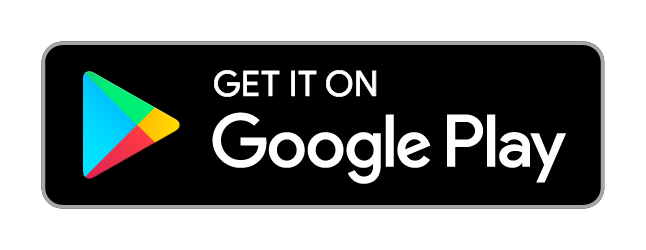
iPhone / iPad
|
|
FenixBound
⭐ Win 1 game in the app to get Android Flag / Apple Flag 🏁
👉 Quick Install as Web App
|
Windows 
Enter on Chrome or Edge, and click the yellow Install button above. ☝
Mac 
Enter on Chrome, and click the yellow Install button above. ☝
Android 
Recommended option - Install as Web App:
Enter here (or the main game page) on Chrome on your phone, and click the yellow Install button above ☝
🎉 Saved accounts and passwords from Chrome will be available in the web app.
Alternatively, you can install FenixBound from Google Play as shown in the video below:
Or Install it on your phone directly from your computer here: 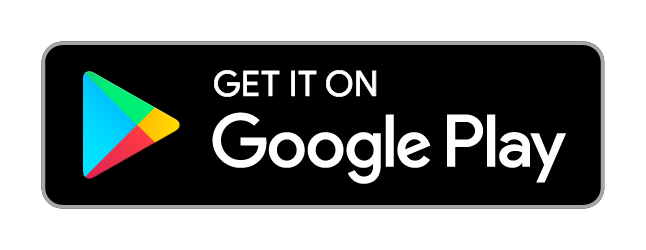
iPhone / iPad 
For iOS devices install FenixBound as shown in the video:
Steps:
1. Open Safari browser.
2. Enter the page fenixbound.com
3. Press the share button 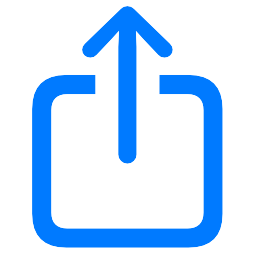 4. Find and press the Add to Home Screen option.
5. Press "Add" and open the game from your home screen.
4. Find and press the Add to Home Screen option.
5. Press "Add" and open the game from your home screen.
|
💡 Tip for iOS users
If your iOS device is iPhone X / iPad Air 4 / iPad Pro (2018) / iPad mini 6 or a higher model, you can hide the "Home Bar" as shown in the video: (click on the video to play)
Steps:
1. Go to Settings 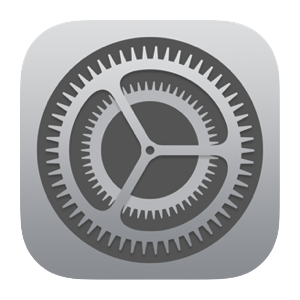 2. Go to Accessibility
2. Go to Accessibility 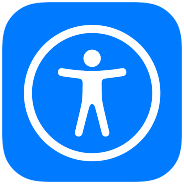 3. Go to Guided access
3. Go to Guided access 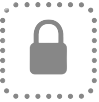 4. Enable the Guided Access option and set a code (you can use FaceID as security settings)
5.Enable the Accessibility Shortcut option (it will allow you to activate and deactivate Guided Access by pressing the side button "Power ON" 3 times)
4. Enable the Guided Access option and set a code (you can use FaceID as security settings)
5.Enable the Accessibility Shortcut option (it will allow you to activate and deactivate Guided Access by pressing the side button "Power ON" 3 times)
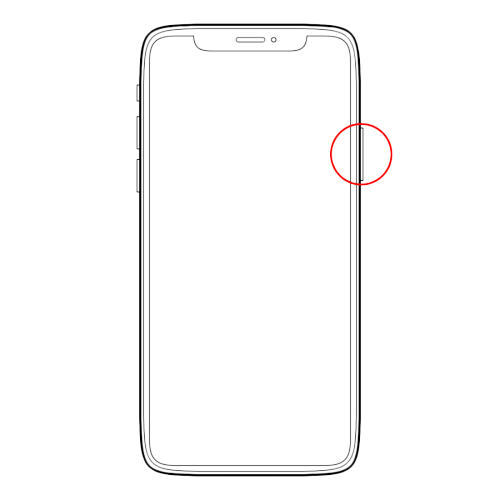 6. Enter FenixBound
6. Enter FenixBound 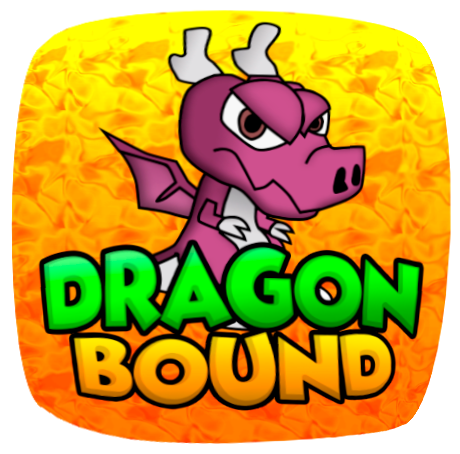 and press 3 times power button to enable Accessibility Shortcut option and enjoy! and press 3 times power button to enable Accessibility Shortcut option and enjoy!
|